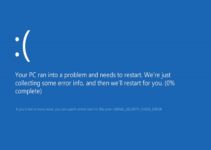BSOD also known as the “Blue Screen Of Death” can be caused by different errors but one of common error codes in BSOD is the “Page Fault In Nonpaged Area”. As i said above the BSOD has different error when it comes up and this is caused by different factors or reason. I have spend sometime gathering working ways in order to help you fix such issues when you face the Page Fault In Nonpaged Area blue screen of death on your laptop and PC.
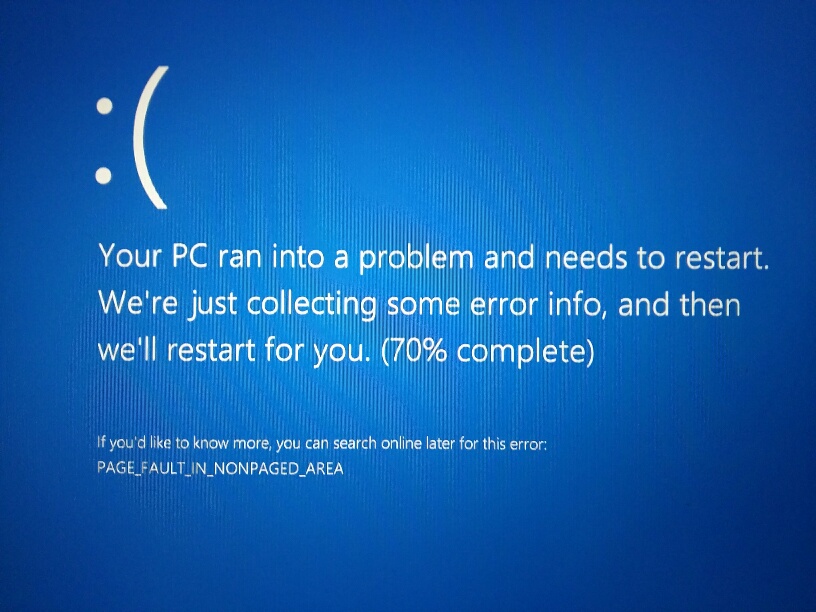
You must have noticed I used PC and laptop, well yes the BSOD of Page Fault In Nonpaged Area error normally occurs on windows operating system computers which covers both new and previous versions of Windows OS such as Windows XP, Windows 7, 8 and also 10.
Page Fault In Nonpaged Area Error Details
Error Details:
Blue Screen: Error: Page Fault In NonPaged Area
Technical Information: 0X00000050
Normally, when the Blue screen error especially the Page Fault In Nonpaged Area error comes up regularly if not fix properly which Windows normally tries to fix automatically through updates or by system recovery way but if none works then you can go ahead and try the various solutions we have to help fix the Page Fault In Nonpaged Area error BSOD.
Page Fault In Nonpaged Area Error Causes
Sometimes you ask yourself what could be the causes of the Page Fault In Nonpaged Area error Blue screen error.
Though there has been many ideas on what the causes could be such as Power Outage especially when your computer goes off without shutting down properly and this might cause some of the windows files to be corrupted.
Another cause of the Page Fault In Nonpaged Area error BSOD can be due to a faulty RAM (Random Access Memory) minor issues with your computer or laptop RAM can be another reason why you are having BSOD errors on your system frequently.
And Finally, your Anti-Virus program can also be the cause of the BSOD Page Fault In Nonpaged Area error on your computer.
This article was written to help guide and instruct you through the whole process on how to go about the solutions and making sure you do it well. So please I advice you to read well.
How to Fix Page Fault In Nonpaged Area Error BSOD
Like I said above that there are various ways to fix Page Fault In Nonpaged Area error, all depending on where the source of the problem can be. I will carefully walk you through the processes and ways in which you can successful perform this actions without causing further damage to your computer system.
This methods will work for all different types of windows such as Windows XP, Windows Vista, Windows 7, Windows 8, Windows 8.1 and Windows 10. Though there interface will differ due to the different UI of the different versions of the Operating System.
Methods and Possible Solutions to Fix Page Fault In Nonpaged Area Error in Windows
Here are the solutions or methods in which you can fix Page Fault In Nonpaged Area Error On Blue Screen, the are;
- Fix Using Windows Advanced Options
- Updating or Disabling Faulty Drivers
- Fixing By Removing and Insert the RAM
- Fix By Disabling Automatic Paging File Size Manager
- Fix By Access Recovery Partition
Now, a detailed explanation of the process involved in each method listed above..
Method #1 : Fix Using Windows Advance Options
The main reason we are using the Windows Advance Options is to be able to access the last known good configuration of the system were every configuration and settings was intact and is also working perfectly without any issues. To do this you have to boot your computer into the Windows Advance Options which is by shutting down your laptop or computer and then putting it on again but while the laptop or computer is booting up when the Black screen appears you can now press the F8 Key (some computer accepts only the F2 Key ) so if the F8 don’t work for you, you can simply use the F2 key to boot into the Windows Advance Options.
Keep pressing the F2 or F8 still the Windows Advance Options Menu comes up, at the Windows Advance Option Menu select the “Last Known Good Configuration” . What this does is that it helps your computer to return back to when the computer was good with no issues, this should surely help fix Page Fault In Nonpaged Area Error but yet you need to
Restart your computer again, while your computer is booting up (The black screen area) Pressing your F12 or F10 depending on which one your computer accepts, while pressing the F12 or F10 key, a menu should pop up, then select the “Disable Memory Cache” then Save the Settings and Exit!.
Finally, you need to scan your Hard drive in order for it to repair any errors in your drive or disk and to do this, you need to restart your computer and wait still it has finally booted up then press the “Windows Button and R” and a dialog box will pop up which you can then copy and Paste this command “chkdsk /f /r C:” in it and Tap on the “Enter Key”. This will search your disk in order to fix any error found and after all this method has been tried then you should have fixed the Page Fault In Nonpaged Area Error and bye bye to the Blue Screen Of Death Errors with the Page Fault In Nonpaged Area Error as a reason for the error.
But if the error keeps appearing then you need to go and try the other methods below as they will surely fix the Page Fault In Nonpaged Area Error.
Method #2: Updating or Disabling Faulty Drivers
As I said earlier that some of the computer drivers when corrupted can be the cause of the Page Fault In Nonpaged Area Error Blue Screen Errors so first we need to see if there is any Windows Update available for us to upgrade our computers which may fix the errors automatically but if there is no update by Windows then we should check the computer drivers.
To access your computer drivers all together you need to find the Device Manager and to do this you need to go to your Control Panel and then locate Device Manager and once you are there you need to locate which driver is outdated or faulty. The Driver which has the “Yellow Exclamation Mark” is either outdated or faulty so you can try to update the driver but if there is no update then Unintall the driver and then install the driver again to make it work properly, this should fix the Page Fault In Nonpaged Area Error from your computer.
Method #3: Fixing By Removing and Insert the RAM
Every computer comes with a RAM (Random Access Memory) and sometimes Power messes it up which makes your computer experience the BSOD Page Fault In Nonpaged Area Error, so try this you need to completely shut down your computer and then try as much to download the Service/Maintenance manual from your manufacturer website which will inform you on the proper way to remove an insert your computer RAM back successfully without issues. This should also work when trying fix Page Fault In Nonpaged Area Error.
Method #4: Fix By Disabling Automatic Paging File Size Manager
Disabling Automatic Paging File Size Manager can be done when you right click on the Computer select Properties>>click on Advanced System Settings >> Performance Settings >> click on the Advance tab >> click on Change and uncheck “Automatically manage Paging File Size for All drives” >> Finally Click on “Save” after doing so you can now Restart your computer and this should be to fix Page Fault In Nonpaged Area Error and this error should not be able to appear again.
Method #5: Fix By Access Recovery Partition
The Recovery Partition as the name sounds is a part saved for recovery of your programs and some files. So to fix the Page Fault In Nonpaged Area error we need to make use of the Recovery Partition to help up clean out all the programs installed.
You should consider backing up your computer before going further with this method in order not to lose any important as programs and media files will be removed from the computer, I will show you can to do it without mistakes. There are two ways to access the recovery partition
- By the Booting Stage
- By going straight through a desktop
The Booting Stage
For you to access the Recovery Partition from the booting stage you have to follow the steps below
- Restart Your Computer
- When your computer is booting up press the F11 key to access the Recovery Partition
- While still pressing F11, a Menu shows up do select the Recovery Manager and tap “Enter“
- When the recovery manager open, you can start the Recovery process immediately
From The Desktop
- You can access the Recovery Process by simply clicking on the “Window Start Button”
- and then Search for”Recovery Manager” once found
- You can click on it and the Recovery Process will begin
And that how you fix the Page Fault In Nonpaged Area error using the Recovery Partition Access.
These are all the various methods which will help you fix the Page Fault In Nonpaged Area error BSOD that keep disturbing your computer every time. After trying all the methods above to help fix the Page Fault In Nonpaged Area error and nothing work you should probably reinstall Windows on your computer again to get everything working prefectly